Enable password asterisk in Linux
Manu M.
- 3 min read
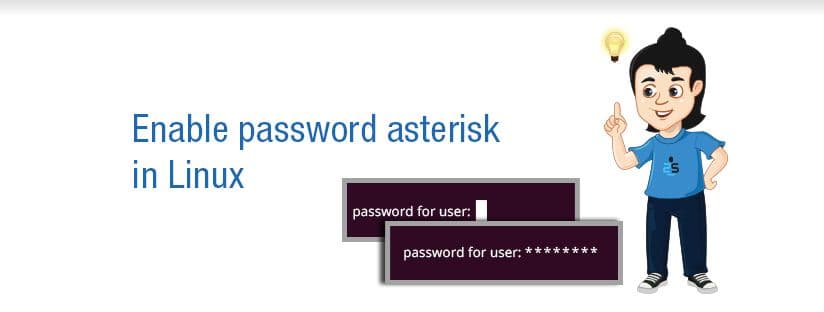
Generating audio, please wait...
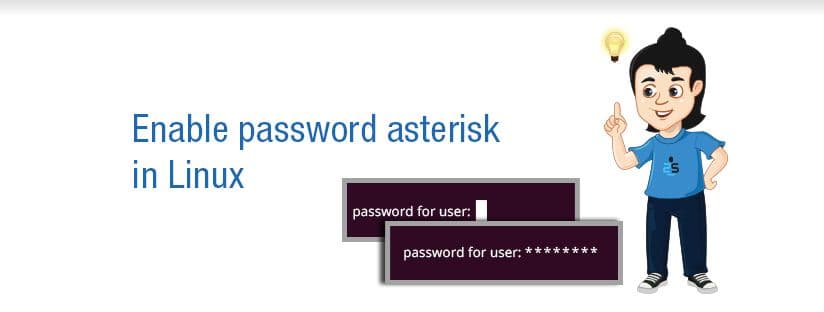
Generating audio, please wait...
Manu has been with us for past one and half years and is a person with good technical skills and domain knowledge. Being a highly athletic personality, Manu likes to play Cricket and Badminton of all games whenever he gets time off. Apart from his technical and athletic abilities, he is a good writer and has tried his hands on penning a few poems of his own. He believes in the mantra that "small things matter the most" and this nature can also visible in his blogs and writings.